Make PDF Pages equal size using Adobe Acrobat Pro
Have you ever combined different pages in PDF and found out that each page has different size?
In this post we will see how we can use Adobe Acrobat PRO to make the pages of same size.
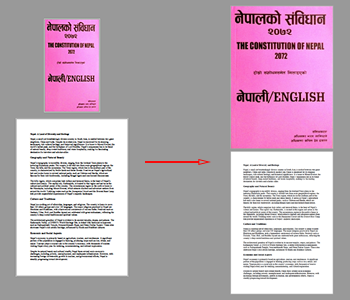
Let’s see the step-by-step process.
Step 1: Click on “Tools”
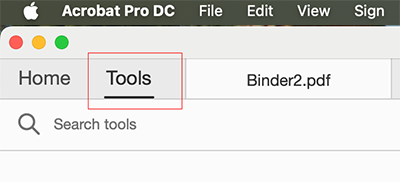
Step 2: Click on “Print Production”
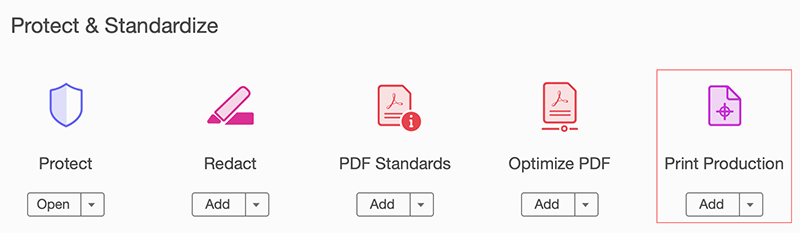
Step 3: Click on “Preflight”
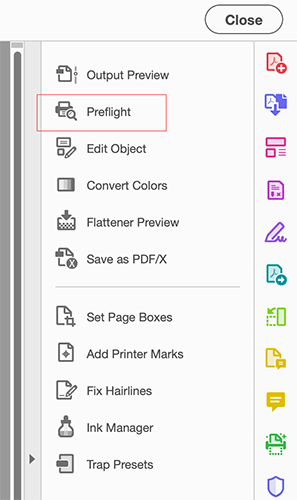
Step 4: Make sure “Prepress, Color and Transparancy is selected” (1),
then click on “Select single fixups” (2)
then select “Scale pages to specified size” under “Pages” (3)
then click “Edit” (4)
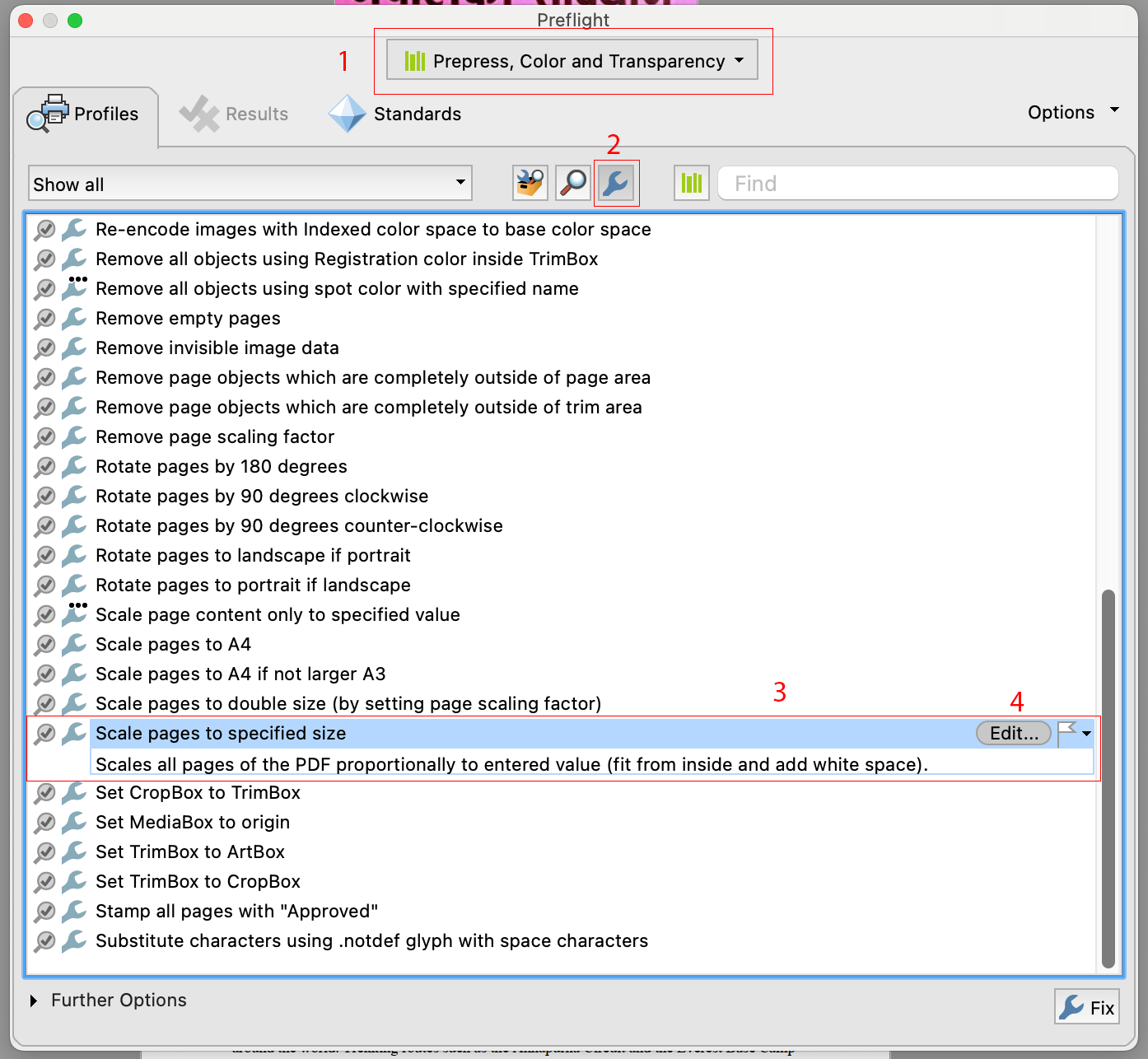
Step 5: Select your desire size on “Short edge” and “Long edge” and Press Ok.

Step 6: Click “Fix” and save the file.
Now, you will have all pages with same size that you mentioned on Step 5.