Moving to Github Pages using Jekyll from WordPress.com
I started my blog “hellocoding.wordpress.com” in 2013. WordPress.com provides the basic functionality of posting the post for free. It does not give the way to embed JavaScript and does not offer much control over your blog.
After a few years of blogging in WordPress.com, I realised that I want more control over my site so that I can improve my SEO, make a page redirection and make my site how I want in every possible way.
Then I decided to move my blog to Github Pages, which provides free hosting of the website and gives you to host the static web pages using the static site generator such as Jekyll.
Comparison of Github Pages with Jekyll over WordPress.com
| WordPress.com | Github Pages (With Jekyll) |
|---|---|
| - Provides free domain example.wordpress.com | - Provides free domain username.github.io, - Also provides free url to your projects |
| - Can not host JavaScript | - Can host JavaScript |
| - Can not have any control over your theme, limited to changing colors. | - Full control over the design of your website |
| - Shows the advertisement of its own | - No ads at all |
| - Anyone with basic knowledge of using WordPress CMS can blog at WordPress.com | - You need to have more complex knowledge of markdown, css, html and git |
We have discussed pretty much about the advantages over one another. Next, I am gonna talk about moving to Github Pages.
First of all, if you don’t want to use Jekyll to generate your static website then there are other alternatives available to Jekyll. Some are Gatsby, 11ty and Hugo. The reason I choose Jekyll is that the Github Pages have good support for it but you can go with any of them.
What you should know about moving to Github Pages
You cannot redirect your post URL to Github Pages site. It is because the WordPress.com does not allow us to redirect URL. It is one of the bad things for SEO because you gonna copy the same post from your WordPress.com blog to the new blog at Github Pages which might make the search engines thinks that you have duplicated the content and might hurt your SEO.
Solution: This solution is not the best but WordPress.com does not give us more choices. In each of the blog post at WordPress.com, write that you have moved your blog post to the new URL.
This is what I have done to my previous blog at WordPress.com
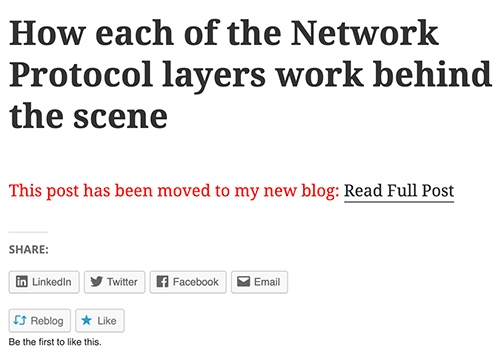
Again, it is not a good solution but people will at least know that you have moved your blog to new site and help you to direct your visitors.
Tips to learn and prepare to move your blog
- Learn about Jekyll
- Learn how to write the post in markdown
- Learn how to convert the WordPress post backup file (.xml) to mark down. There are already lots of tutorial in this topic. Refer: Converting WordPress to Mark down.
However, if you have custom domain “example.com”, for your blog at WordPress.com then you can keep the same permalink in your new blog. This will help you from the perspective of SEO since the URL will be same and your blog URLs listed on search engine is pointed to your new blog.
If you already have your custom domain for your blog then i will share some good tutorials to follow: